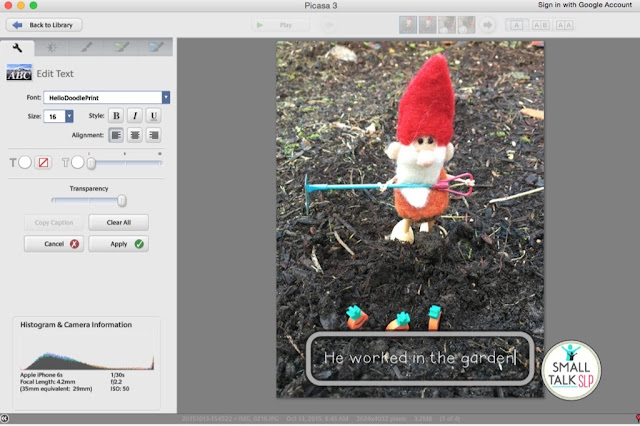Every fall, three little gnome brothers turn up in my speech room to play. If you'd like to see the magical gnome home I created last fall, read this post. Each day, the kids arrive to find those industrious gnomes playing with our toys. This is how I made a story to record all the little gnomes' antics. I wrote this story to specifically target the pronoun "he" and regular past tense verbs.
I started by taking pictures every day of the gnomes posing with their toys. After a week or two, I had enough pictures to make a story.
I load the pictures onto my computer and open the Picasa app.
I select a picture and then click on the "text" icon on the left side of the screen.
I type the text directly onto the picture. You can choose from a variety of fonts, colors and sizes. Then I click "apply" to save the changes to the picture.
Next, you have options of what you want to do with your story. You can save this file to iPhoto and just view the pictures on your phone or iPad, just like you would with any photographs. But I like to save mine to Dropbox so I can open the file and view just the photos in the file and so I can share the Dropbox link with families. Here's what I do:
First I save the album to my desktop. Next, I choose the file from my desktop, and then click on "Move to Dropbox".
Once the file is in Dropbox, I can open it on my iPad or my iPhone and view the story, swiping the screen to turn the pages.
See? Wasn't that easy? There are probably many other ways to edit your photos to make a story, but this one really works well for me. I love that I can share the links with parents and that they can access them anonymously. The kids really enjoy them, too. It's a great way for them to share about speech/language therapy with their families at home and practice their speech and language targets while doing so!